Many of our Voki users are using SMART Notebook in their classroom. Recently, we received questions recently about using Voki on SMART Notebook. Well, it’s really easy to embed Vokis on SMART Notebook!
Just follow these steps:
- Download the Voki widget from SMART Exchange. They require to you to create an account. (It’s free!) If you do not have an account with SMART Exchange, be sure to create one!
- Once you downloaded the Voki widget, double click on the file and SMART Notebook will open.

- Go to www.voki.com.
- Create and publish your Voki.
- Select the size of your Voki.

- Copy your embed code by clicking on it. (Mac users: To copy, press Apple key ⌘+ C.)
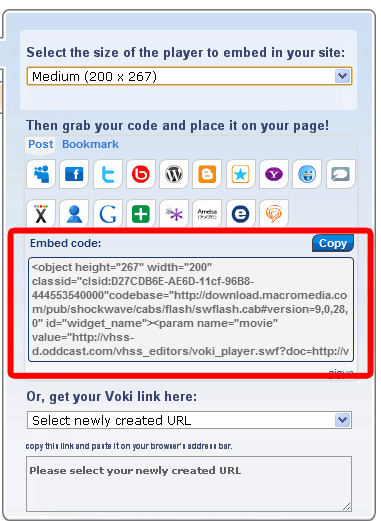
- Paste your embed code into the white rectangle in your Voki widget. (Mac users: To copy, press Apple key ⌘+ V.) And click Go!

- Now you have your Voki in SMART Notebook! Just click the play button to start!
Are you having problem with Voki on SMART Notebook? Just send an email to support@voki.com and the Voki Support Team will help you out!
Until next time,
The Voki Team

I have voki classroom and use the SMART app w/this. I have students define problems and vocalize them.
LikeLike
Cant wait to show other teachers about this in SMART notebook. Going to show them today
LikeLike
I wrote some directions on how to use Voki so teachers would use it inside their SMART Notebook projects.
LikeLike
good article, I’ll use this info for my students. thanks
LikeLike
what about resizing the widget in the notebook page – doesn’t work on Notebook 11 on mac… anyone else run into this?
LikeLike
im having the same problem with my PC – did you find a solution?
LikeLike
Dwayne: I’m having the same problem. That’s what lead me to this discussion ! Anyone else know? Thank you for your help!
Erin
LikeLike
Hi Erin,
Please send an email to our Support Team at support@voki.com!
Best,
The Voki Team
LikeLike
I’ll send this to support team, since the first email got me nowhere fast:
The Voki support team gave me no support, and didn’t recognize the problem. PLEASE FILE THIS AS A BUG: The widget is not resizable at all in the OS X version of Notebook 11 the way that it is in Windows. I can’t add it to a group, either.
LikeLike
Thanks for your back up! I felt like I might be going crazy.
LikeLike
Hi Erin and Dwayne,
The Voki Team didn’t create the widget for SMART NoteBook. But we are looking into a solution for this issue!
LikeLike
I had had the widget and embedded my Voki into my Smart Notebook document and it worked. However, now instead of the Voki, it looks like a lego with a question mark in it. Any ideas?
Thank you!
LikeLike
HI Stephanie!
If you see a blue lego with a question marks, that means you have to update your Flash Player!
LikeLike
Do i have to pay to be able to use a voki on smart board? It seems i can’t embed without paying!
LikeLike
Yes – Embedding is premium feature https://vimeo.com/205784844
LikeLike
we have small lenovo Think Pad 11e notebooks. How can I solve the problem? We don`t have smart notebooks!!!
LikeLike