Is there a way to embed a Voki on Glogster?
This is a very common question that we get from teachers! Unfortunately, the answer is no, you can’t embed a Voki on Glogster. But, we found a different way that you can put a Voki on your Glog! Just continue reading to learn how!
Insert as video file
1. Go to www.voki.com.
2. Create and publish your Voki.
3. Save your Voki as a video file. Check out this Tip of the Week on how to turn your Voki into a video file. If you want your Voki video to be bigger, you can view the Voki in full screen.
4. Go to www.glogster.com and sign into your Glogster account.
5. Create a Glog.
6. Click upload and find your Voki video file. Find your uploaded Voki video under Video.
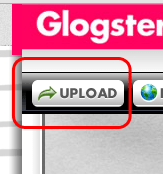
7. Click on the Voki video and click Use It. Your Voki will be inserted into your Glog.

8. To preview your Glog, select preview. To save, click save or publish.
Insert as picture
1. Go to www.voki.com.
2. Create and publish your Voki.
3. Click the drop down menu and select Large. Then select, Standard Voki link to get the URL.
4. Copy and paste the URL into the address bar. Now you have a bigger Voki on your screen!
5. Click the Print Screen button on your keyboard.
6. Open Paint and paste the screenshot.
7. Crop the Voki image.
8. Go to www.glogster.com and sign into your Glogster account.

9. Create a Glog.
10. Click upload and find your Voki picture. Find your uploaded Voki image under Image.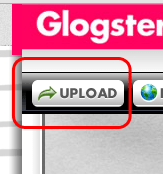
11. Return to your Voki page and copy the direct link.

12. Return to your Glogster page and click on the Voki image. Then click Edit.
13. Click on Add link.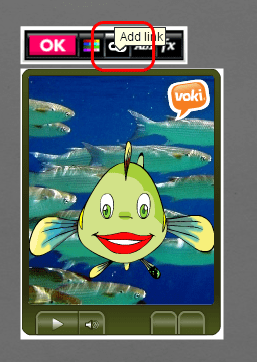
14. Paste the Voki link and click apply.
15. To preview your Glog, select preview. To save, click save or publish.
If you have any feedback, comments, or suggestion for Voki, send us an email at feedback@voki.com!
Until next time,
The Voki Team